Notice
Recent Posts
Recent Comments
Link
| 일 | 월 | 화 | 수 | 목 | 금 | 토 |
|---|---|---|---|---|---|---|
| 1 | 2 | 3 | ||||
| 4 | 5 | 6 | 7 | 8 | 9 | 10 |
| 11 | 12 | 13 | 14 | 15 | 16 | 17 |
| 18 | 19 | 20 | 21 | 22 | 23 | 24 |
| 25 | 26 | 27 | 28 | 29 | 30 | 31 |
Tags
- node.js
- fullcalendar
- c:forEach
- Callback
- react
- mybatis
- JSTL
- iBATIS
- C#크롤링
- vscode
- NPM
- AndroidStudio
- Spring
- JavaScript
- jsx
- egov
- 동적쿼리
- 쿼리
- android
- jQuery
- 서드파티모듈
- 국제화
- 콜백
- HTTP
- MVC
- Java
- RequestMethod.POST
- MySQL
- SQL
- c:choose
Archives
- Today
- Total
Today Yewon Learned
[C#] Selenium을 이용한 실시간 검색어 크롤링하기(1) 본문
실시간 검색어를 조회해주는 사이트를 이용하여 10위까지 검색어를 추출하여 나타내고자한다.
1. 시그널 실시간 검색어 사이트 분석
사이트의 HTML태그가 어떻게 구성되었는지 분석한다.

2. 도구(T) - NuGet패키지 관리자 - 솔루션용 NuGet패키지 관리탭에서 Selenium 관련 솔루션을 설치한다.
· Selenium.WebDriver
· Selenium.Support
· Selenium.WebDriver.ChormeDriver
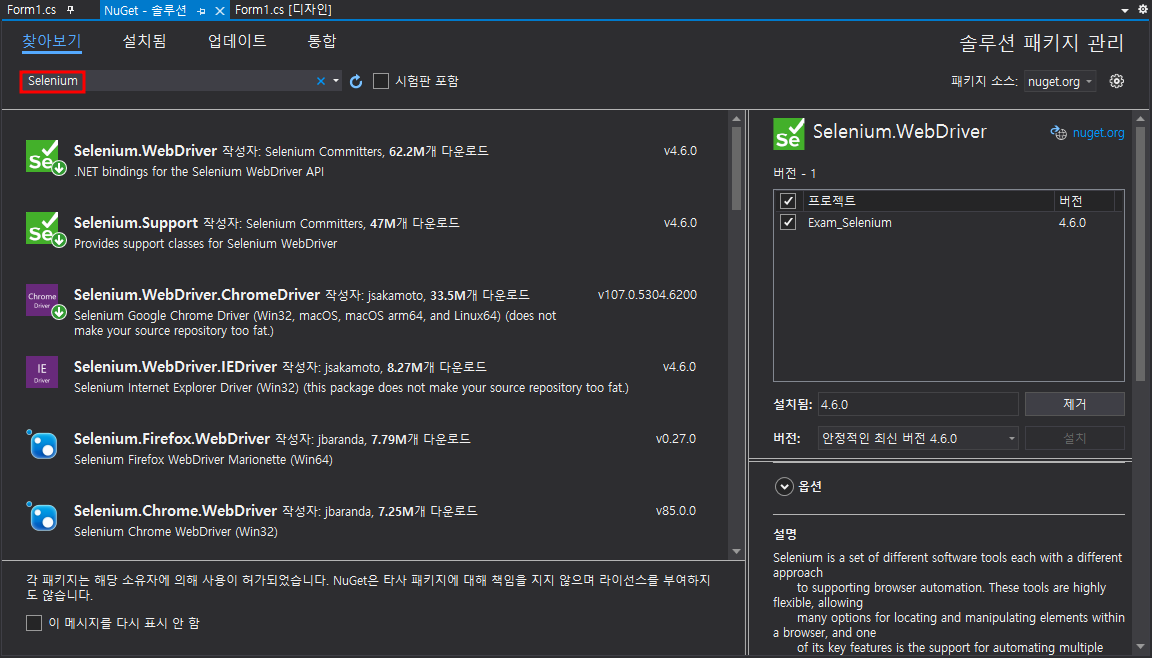
2. 아래와 같이 디자이너 폼을 구성한다.
· Form1.Designer.cs
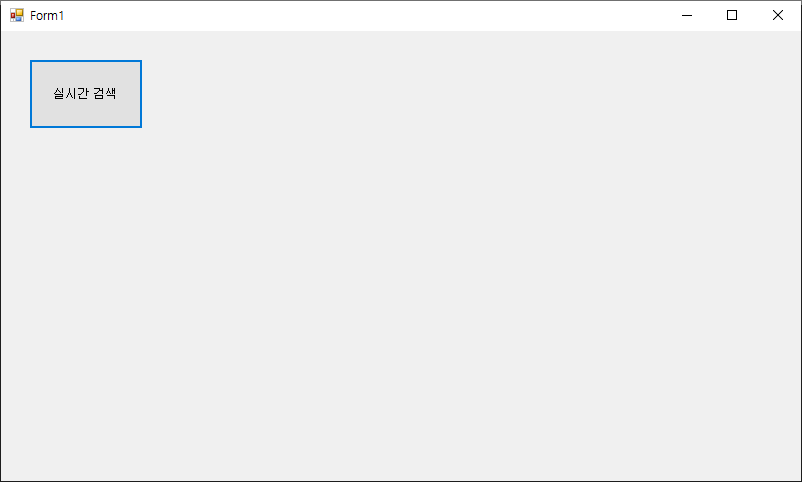
3. 아래 코드를 작성한다.
· Form1.cs
using System;
using System.Collections.Generic;
using System.ComponentModel;
using System.Data;
using System.Diagnostics;
using System.Drawing;
using System.Linq;
using System.Text;
using System.Threading.Tasks;
using System.Windows.Forms;
//Selenium
using OpenQA.Selenium;
using OpenQA.Selenium.Chrome;
using OpenQA.Selenium.Support.UI;
namespace Exam_Selenium
{
public partial class Form1 : Form
{
protected ChromeDriverService _driverService = null;
protected ChromeOptions _options = null;
protected ChromeDriver _driver = null;
public Form1()
{
InitializeComponent();
try
{
_driverService = ChromeDriverService.CreateDefaultService();
_driverService.HideCommandPromptWindow = true;
_options = new ChromeOptions();
_options.AddArgument("disable-gpu");
}
catch (Exception exc)
{
Trace.WriteLine(exc.Message);
}
}
private void button1_Click(object sender, EventArgs e)
{
try
{
_driver = new ChromeDriver(_driverService, _options);
_driver.Navigate().GoToUrl("https://signal.bz/");
var ranktime = _driver.FindElement(By.XPath("//*[@id='app']/div/main/div/section/div/section/section[1]/div[1]/div[1]/span")).Text;
Console.WriteLine("ranktime:" + ranktime);
var ranks = _driver.FindElements(By.ClassName("rank-layer"));
foreach (var rank in ranks)
{
var num = rank.FindElement(By.ClassName("rank-num")).Text;
var search = rank.FindElement(By.ClassName("rank-text")).Text;
Console.WriteLine(num + "." + search);
}
}
catch (Exception exc)
{
Trace.WriteLine(exc.Message);
}
}
}
}
XPath를 이용하는 방법은, 개발자모드(F12) 우클릭 후 Copy XPath를 클릭한다.

Ctrl+V 의 결과는 //*[@id="app"]/div/main/div/section/div/section/section[1]/div[1]/div[1]/span이다.
* 주의할 점은 괄호안의 큰 따옴표 " "를 작은 따옴표로 수정하여 반영해야한다.
driver.FindElement(By.XPath("//[@id='app']/div/main/div/section/div/section/section[1]/div[1]/div[1]/span")).Text;
4. 결과
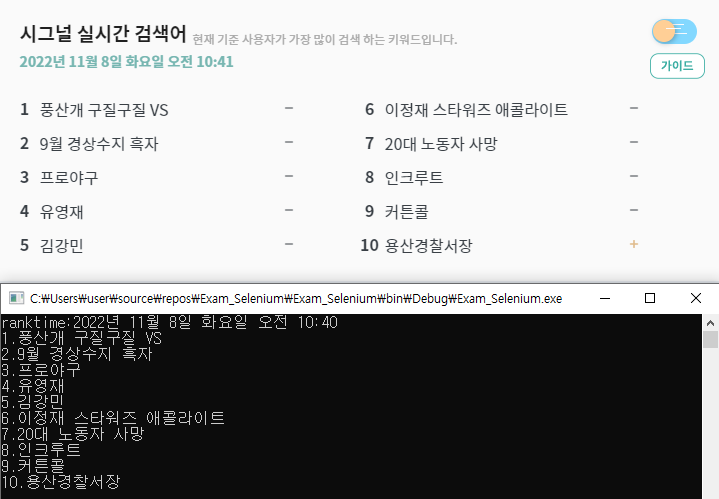
실행 후, 시그널 실시간 검색어사이트의 검색어를 크롤링한 결과를 확인할 수 있다.
[참조]
https://www.youtube.com/watch?v=zwNTiZr4jvI
'C#' 카테고리의 다른 글
| [C#] 여러 개의 버튼 하나의 이벤트로 작동 (0) | 2022.12.03 |
|---|---|
| [C#] 폼 중복 열림 방지 (0) | 2022.11.30 |
| [C#] C# 버튼 배경색, 테두리 없애기 (0) | 2022.11.18 |
| [C#] Selenium을 이용한 실시간 검색어 크롤링하기(2) (0) | 2022.11.14 |
| [C#] HtmlAgilityPack을 이용한 웹 크롤링 (0) | 2022.11.08 |
Comments



